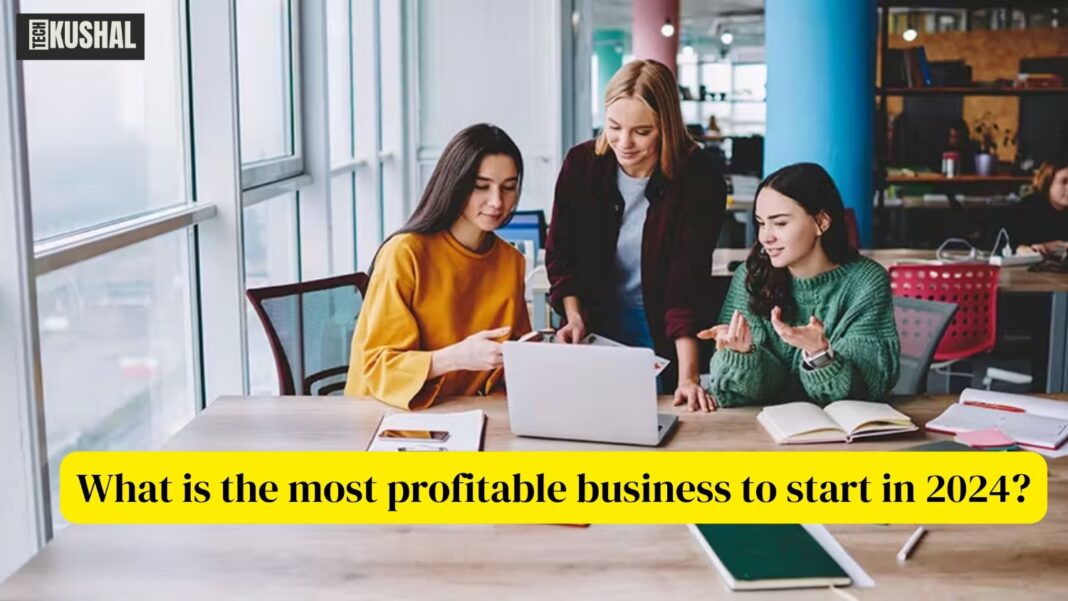How to Learn Advanced Excel in 2024, Mastering Microsoft Excel is a pivotal skill for anyone looking to advance in the professional world. As we step into 2024, Excel continues to be an indispensable tool in the fields of finance, data analysis, project management, and more. To truly harness its power, one must move beyond basic functionalities and dive into advanced features. This comprehensive guide will walk you through the steps to learn advanced Excel, ensuring you become a proficient user capable of leveraging all that Excel has to offer.
Read More: How to Make Short Videos for Ads with AI 2024
Understanding the Importance of Advanced Excel Skills

In today’s data-driven world, possessing advanced Excel skills can set you apart in the job market. Employers seek individuals who can not only manipulate data but also extract meaningful insights from it. Advanced Excel functionalities such as pivot tables, VLOOKUP, macros, and data analysis tools can significantly enhance your productivity and decision-making abilities.
Getting Started with Advanced Excel

1. Mastering Pivot Tables
Pivot tables are one of Excel’s most powerful features. They allow you to summarize, analyze, explore, and present your data. Here’s how to get started:
- Create a Pivot Table: Select your data range and go to
Insert > PivotTable. Choose where you want the pivot table report to be placed. - Configure Your Pivot Table: Drag fields into Rows, Columns, Values, and Filters areas. Experiment with different configurations to see how your data changes.
- Analyze Data: Use pivot tables to find trends, compare data subsets, and generate reports that are easily understandable.
2. Utilizing VLOOKUP and HLOOKUP
VLOOKUP (Vertical Lookup) and HLOOKUP (Horizontal Lookup) are essential for finding specific data within a table.
- Syntax:
VLOOKUP(lookup_value, table_array, col_index_num, [range_lookup]) - Example: To find a specific employee’s details from a table, use
=VLOOKUP("EmployeeID", A1:D10, 3, FALSE). - HLOOKUP: Similar to VLOOKUP but used for horizontal data arrays.
3. Implementing Advanced Formulas and Functions
Excel’s real power lies in its functions and formulas. Here are some advanced ones to learn:
- INDEX and MATCH: More flexible than VLOOKUP for data lookup.
=INDEX(range, row_num, [column_num])=MATCH(lookup_value, lookup_array, [match_type])
- ARRAY Formulas: Perform multiple calculations on one or more items in an array.
=SUMPRODUCT((A1:A10=B1:B10)*(C1:C10))
- IFERROR: Handle errors in your formulas gracefully.
=IFERROR(VLOOKUP("EmployeeID", A1:D10, 3, FALSE), "Not Found")
Automating Tasks with Macros and VBA

1. Recording Macros
Macros save time by automating repetitive tasks. Here’s how to create a macro:
- Record a Macro: Go to
View > Macros > Record Macro. Perform the actions you want to automate. Stop recording when done. - Run a Macro: Go to
View > Macros > View Macros, select your macro, and click Run.
2. Writing VBA Code
For more complex automation, delve into VBA (Visual Basic for Applications). VBA allows you to write custom code to enhance Excel’s functionality.
- Open the VBA Editor: Press
Alt + F11. - Write Code: Start by writing simple scripts to automate tasks. Gradually move to more complex projects as you gain confidence.
- Debugging: Use the
F8key to step through your code and debug errors.
Data Analysis and Visualization
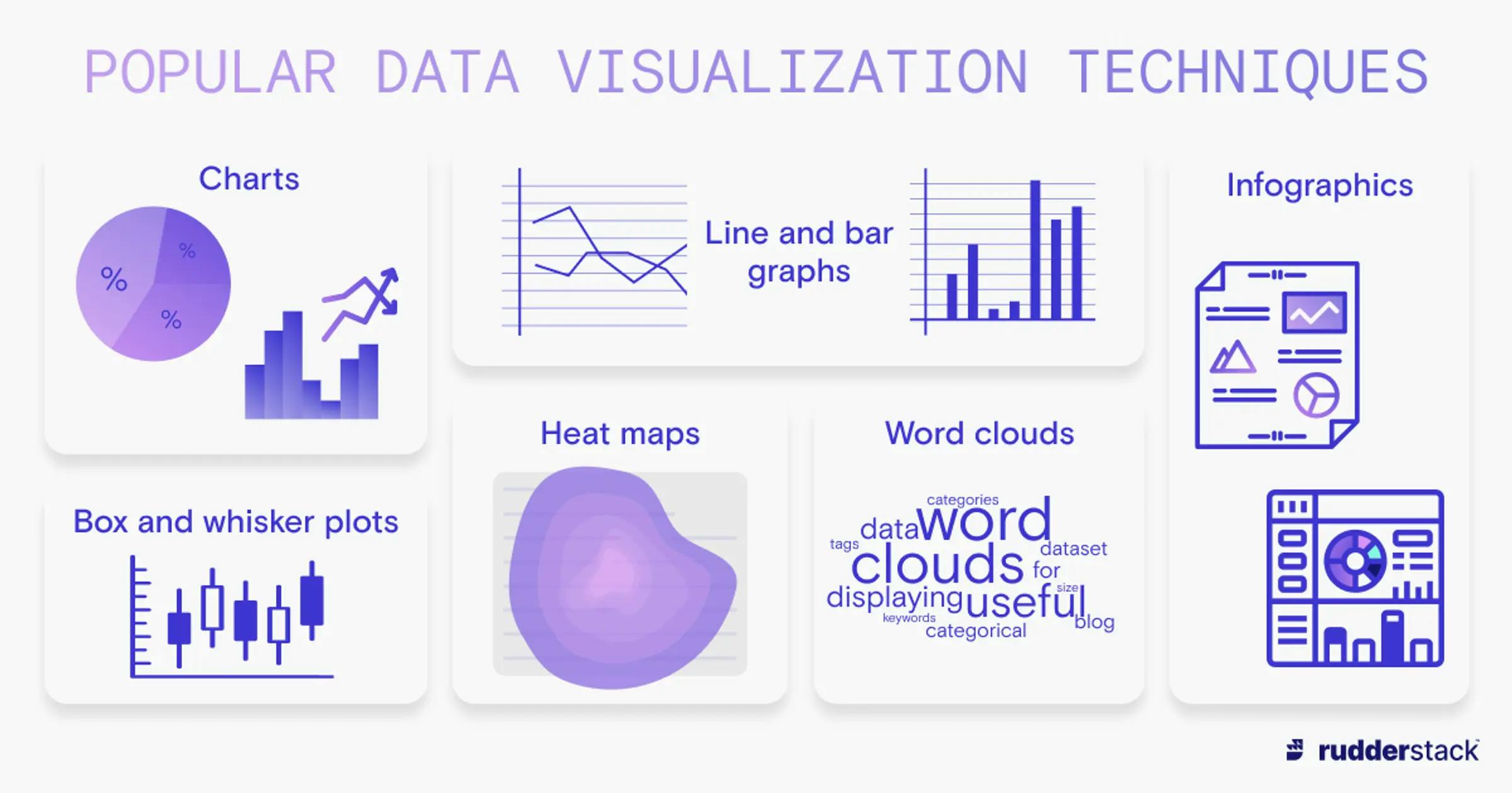
1. Advanced Charting Techniques
Visualizing data helps in better understanding and communication of information. Here are some advanced charting techniques:
- Combination Charts: Combine different chart types in a single chart.
- Dynamic Charts: Use named ranges and dynamic formulas to create charts that update automatically when data changes.
- Sparklines: Small, cell-sized charts that provide a visual representation of data trends.
2. Using Data Analysis Toolpak
Excel’s Data Analysis Toolpak is an add-in that provides data analysis tools for statistical and engineering analysis.
- Enable the Toolpak: Go to
File > Options > Add-ins. SelectExcel Add-ins, checkAnalysis Toolpak, and click OK. - Perform Analysis: Use tools like Regression, ANOVA, and Descriptive Statistics to perform complex data analysis.
Excel Tips and Tricks for Efficiency
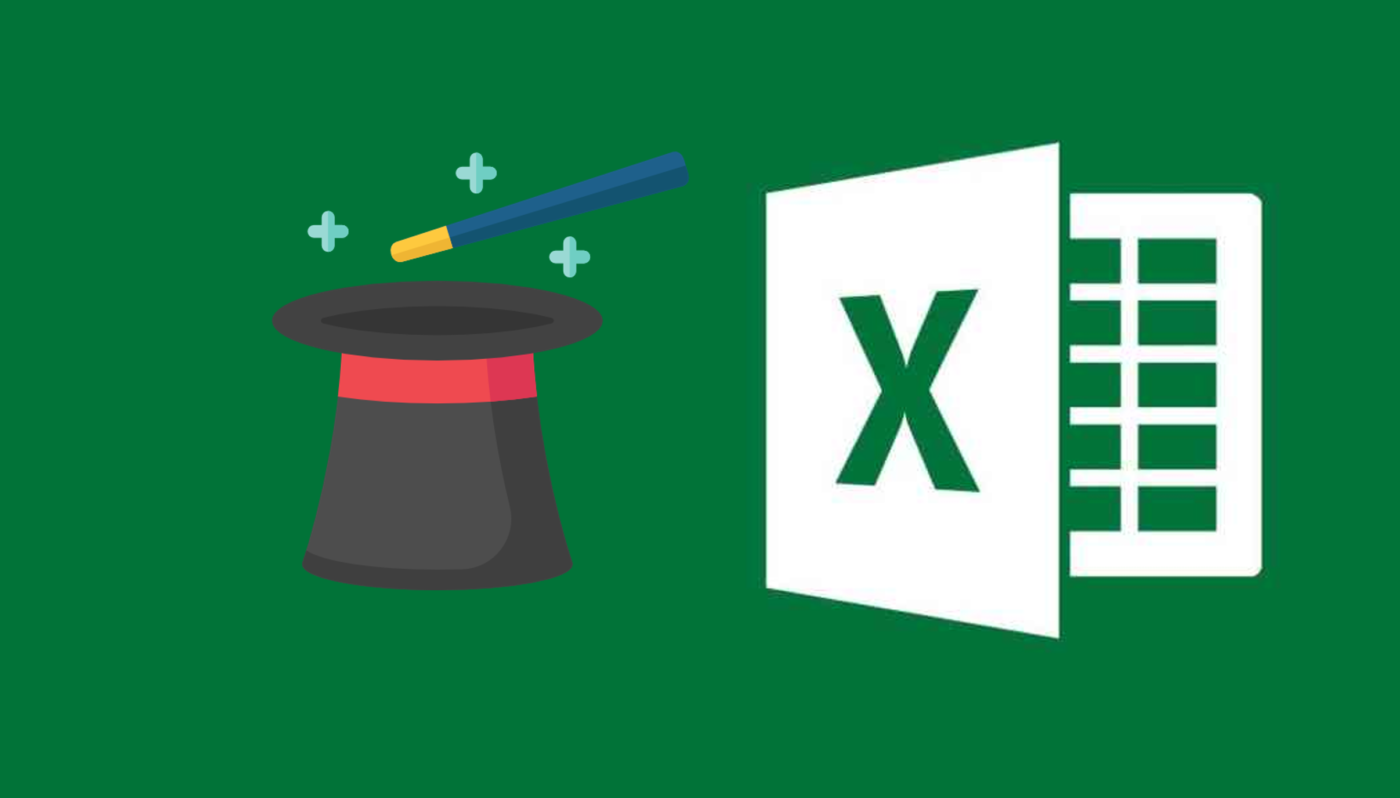
1. Keyboard Shortcuts
Mastering keyboard shortcuts can significantly speed up your workflow. Here are some essential ones:
- Ctrl + Shift + L: Toggle filters on and off.
- Alt + Enter: Insert a line break within a cell.
- Ctrl + T: Create a table.
2. Conditional Formatting
Conditional Formatting helps you highlight important data dynamically.
- Set Rules: Go to
Home > Conditional Formatting > New Rule. Define your conditions and formatting options. - Use Formulas: Apply conditional formatting based on custom formulas for more complex scenarios.
Continuous Learning and Practice
Excel is a vast program, and there’s always something new to learn. Here are ways to continuously improve your Excel skills:
- Online Courses: Platforms like Coursera, Udemy, and LinkedIn Learning offer comprehensive Excel courses.
- Excel Blogs and Forums: Follow blogs and join forums to stay updated with the latest tips and tricks.
- Practice: Regular practice is key to mastering Excel. Try to solve real-world problems using Excel.
Conclusion
Learning advanced Excel in 2024 is an investment in your professional growth. By mastering features such as pivot tables, VLOOKUP, macros, and data analysis tools, you can significantly enhance your productivity and analytical skills. Continuously challenge yourself with new Excel projects, and keep abreast of the latest updates and features.
FAQs for Learning Advanced Excel in 2024
1. Why should I learn advanced Excel skills?
Advanced Excel skills are highly valued in the job market because they enable you to efficiently handle large datasets, perform complex data analysis, automate repetitive tasks, and create detailed reports. These skills can improve your productivity and decision-making capabilities, making you a valuable asset to any organization.
2. What are pivot tables and why are they important?
Pivot tables are a powerful Excel feature that allows you to summarize, analyze, explore, and present large amounts of data. They help you easily spot trends, compare data subsets, and generate meaningful reports without needing to use complex formulas.
3. How do I create a pivot table in Excel?
To create a pivot table:
- Select your data range.
- Go to
Insert > PivotTable. - Choose where you want the pivot table report to be placed.
- Drag fields into the Rows, Columns, Values, and Filters areas to configure your table.
4. What are VLOOKUP and HLOOKUP used for?
VLOOKUP (Vertical Lookup) and HLOOKUP (Horizontal Lookup) are functions used to search for specific data within a table and return corresponding values. They are useful for merging data from different sources, performing lookups, and matching data across various tables.
5. What are some advanced formulas and functions in Excel?
Some advanced Excel formulas and functions include:
- INDEX and MATCH: For flexible data lookup.
- ARRAY Formulas: To perform multiple calculations on arrays of data.
- IFERROR: To handle errors in formulas gracefully.
6. How can I automate tasks in Excel?
You can automate tasks in Excel using macros and VBA (Visual Basic for Applications):
- Record Macros: Go to
View > Macros > Record Macroto automate repetitive tasks. - Write VBA Code: Press
Alt + F11to open the VBA editor and write custom scripts for complex automation.
7. What are some advanced charting techniques in Excel?
Advanced charting techniques include:
- Combination Charts: Combine different chart types in a single chart.
- Dynamic Charts: Use named ranges and dynamic formulas to create charts that update automatically.
- Sparklines: Small charts within a cell to show data trends.
8. How do I use the Data Analysis Toolpak in Excel?
To use the Data Analysis Toolpak:
- Go to
File > Options > Add-ins. - Select
Excel Add-ins, checkAnalysis Toolpak, and click OK. - Use tools like Regression, ANOVA, and Descriptive Statistics to perform complex data analysis.
9. What are some essential keyboard shortcuts for Excel?
Some essential keyboard shortcuts include:
- Ctrl + Shift + L: Toggle filters on and off.
- Alt + Enter: Insert a line break within a cell.
- Ctrl + T: Create a table.
10. How can I use conditional formatting effectively?
Conditional Formatting helps highlight important data dynamically. To use it:
- Go to
Home > Conditional Formatting > New Rule. - Define your conditions and formatting options.
- Apply formatting based on custom formulas for complex scenarios.
11. How can I continuously improve my Excel skills?
Continuously improve your Excel skills by:
- Taking online courses on platforms like Coursera, Udemy, and LinkedIn Learning.
- Following Excel blogs and joining forums to stay updated with the latest tips and tricks.
- Regularly practicing and solving real-world problems using Excel.
12. Is learning advanced Excel worth the effort?
Yes, learning advanced Excel is worth the effort. It can significantly enhance your productivity, analytical skills, and career prospects. Excel is a versatile tool used across various industries, and advanced proficiency can open up numerous opportunities.