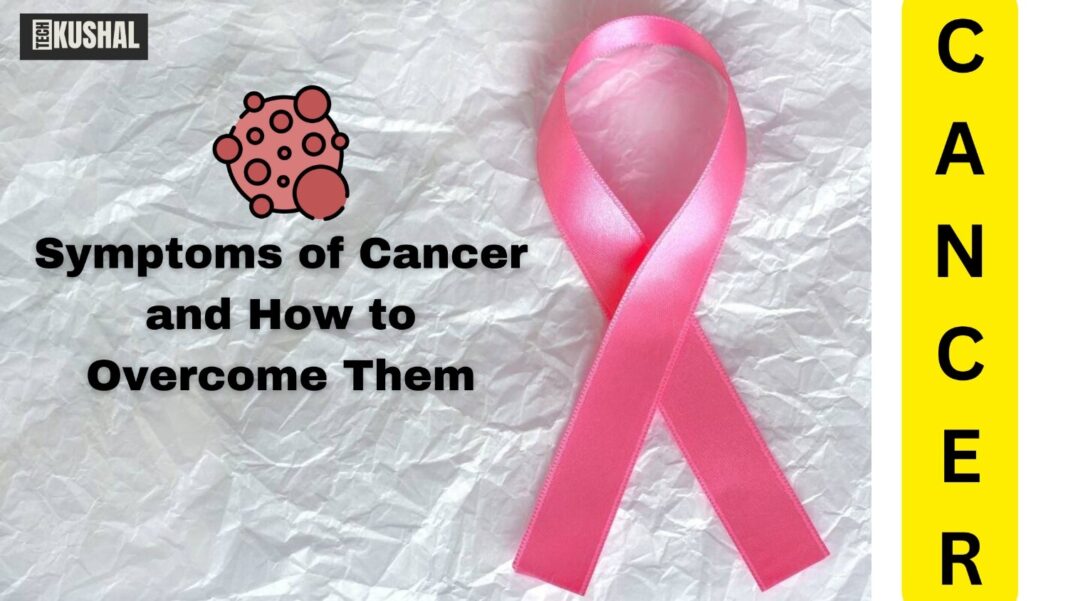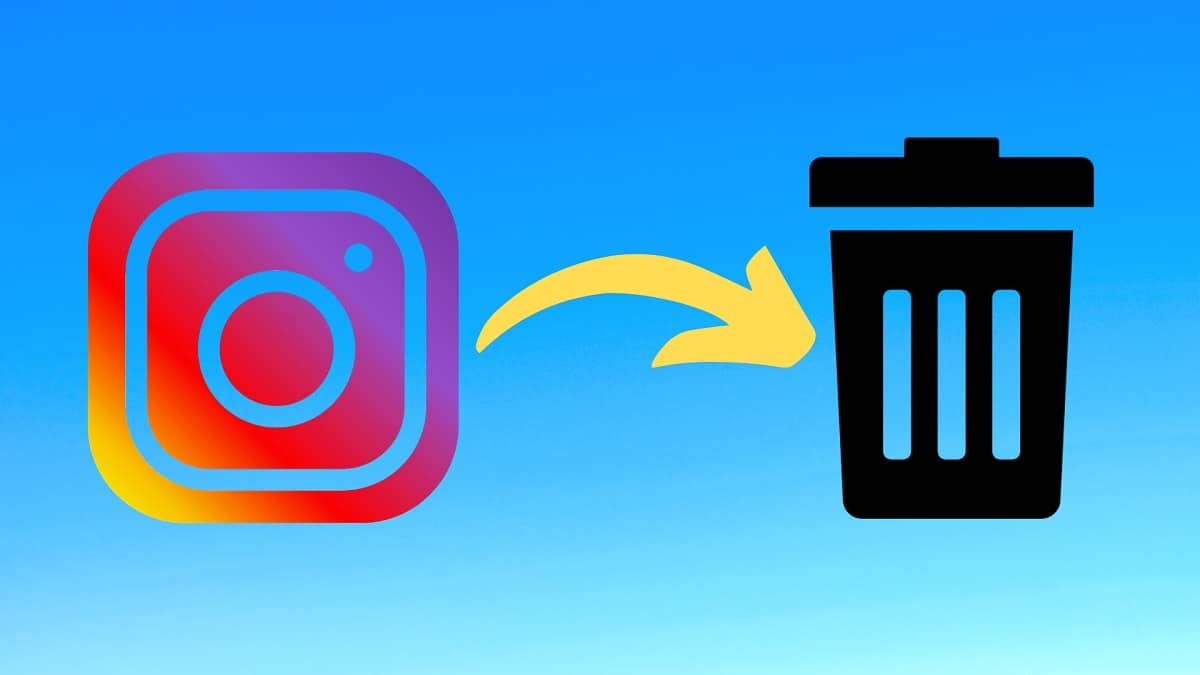
How to Delete Your Instagram Account, Instagram has become a ubiquitous platform in our digital lives, but there may come a time when you decide it’s no longer right for you. Whether due to privacy concerns, a need for digital detox, or simply because you want to reduce your social media presence, deleting your Instagram account can be a necessary step. In this comprehensive guide, we will walk you through how to delete your Instagram account permanently or temporarily, depending on your preference.
Read More: Top 5 Laptops for Engineers: The Ultimate Guide
Why You Might Want to Delete Your Instagram Account
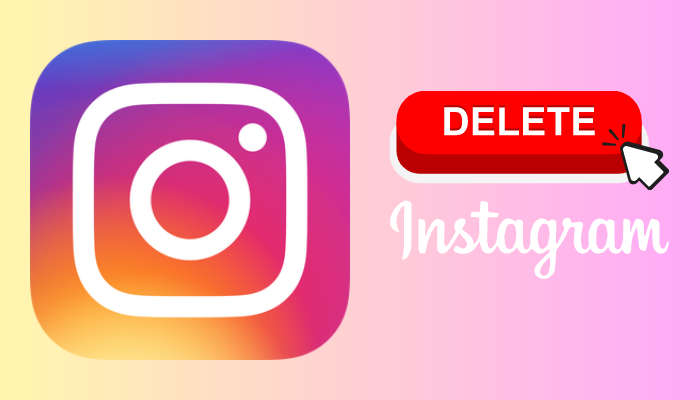
There are several reasons why someone might choose to delete their Instagram account. Some of the most common reasons include:
- Privacy Concerns: Instagram collects a significant amount of data about its users, which can be unsettling for some.
- Mental Health: Studies have shown that social media can negatively impact mental health by contributing to anxiety, depression, and FOMO (fear of missing out).
- Time Management: Social media can be a major time sink, taking away from productivity or personal interactions.
- Desire for a Fresh Start: Sometimes, a person might want to reset their digital footprint or start fresh with a new profile.
Regardless of your reason, deleting your Instagram account is a straightforward process if you follow the right steps.
Steps to Delete Your Instagram Account Permanently

Deleting your Instagram account permanently will remove your profile, photos, videos, comments, likes, and followers. This action is irreversible, so make sure you’re certain about your decision. Here’s how to do it:
Step 1: Log In to Instagram via a Web Browser
To delete your account, you need to use a web browser, as the option is not available within the Instagram app. Open your preferred web browser and log in to Instagram.
Step 2: Access the Account Deletion Page
Once logged in, navigate to the Instagram Account Deletion Page. Instagram does not provide a direct link to this page from your profile, so you’ll need to click the link provided here or search for it.
Step 3: Select a Reason for Deletion
Instagram will ask you to select a reason for deleting your account from a drop-down menu. This step is mandatory, and Instagram uses it to gather feedback on why users are leaving the platform. Choose the option that best fits your situation.
Step 4: Re-Enter Your Password
For security reasons, Instagram will ask you to re-enter your password to confirm your identity. Enter your password and proceed to the next step.
Step 5: Confirm the Deletion
After re-entering your password, click on the “Permanently delete my account” button. Instagram will prompt you one last time to confirm your decision. Once you confirm, your account and all associated data will be permanently deleted.
How to Temporarily Disable Your Instagram Account
If you’re not ready to permanently delete your Instagram account but want to take a break, you can temporarily disable your account. This will hide your profile, photos, comments, and likes until you decide to reactivate it. Here’s how to temporarily disable your account:
Step 1: Log In to Instagram via a Web Browser
As with permanent deletion, temporary deactivation must be done through a web browser. Log in to your account on Instagram.
Step 2: Go to Your Profile
Click on your profile picture in the top right corner to go to your profile.
Step 3: Edit Profile
On your profile page, click on the “Edit Profile” button.
Step 4: Temporarily Disable Your Account
Scroll down to the bottom of the page and click on “Temporarily disable my account.” Instagram will ask you to select a reason for disabling your account from a drop-down menu.
Step 5: Confirm Your Decision
Re-enter your password and click on “Temporarily Disable Account.” Your profile will be hidden from view until you log back in.
What Happens When You Delete or Disable Your Instagram Account?
Understanding the consequences of deleting or disabling your Instagram account can help you make a more informed decision.
- Permanent Deletion: Your profile, photos, videos, comments, likes, and followers will be permanently removed. You will not be able to recover any of this content or data after your account is deleted.
- Temporary Deactivation: Your profile, photos, comments, and likes will be hidden, but they are not deleted. Your account will be restored to its previous state when you log back in.
Backup Your Data Before Deleting Instagram
Before you proceed with deleting your Instagram account, it’s important to back up your data. Once the deletion process is complete, you won’t be able to recover your photos, videos, or other content. Here’s how to download your data:
Step 1: Go to Your Account Settings
Log in to your Instagram account through a web browser and go to your profile. Click on the “Settings” icon, which looks like a gear.
Step 2: Request Data Download
Within the “Privacy and Security” tab, find the “Data Download” section. Click “Request Download.”
Step 3: Enter Your Email Address
Enter the email address where you want to receive a link to your data. Instagram will email you a link to download your data, which includes your photos, videos, profile information, and more.
Step 4: Download Your Data
Within 48 hours, Instagram will email you a link to download your data. Click on the link provided, and follow the instructions to download and save your data.
Troubleshooting Common Issues
When attempting to delete or disable your Instagram account, you might encounter a few common issues:
- Forgotten Password: If you’ve forgotten your password, use the “Forgot Password” option on the login page to reset it.
- Unable to Access Deletion Page: Ensure you are logged in through a web browser, not the mobile app.
- Error Messages: Sometimes, technical issues can prevent you from deleting or disabling your account. Try clearing your browser’s cache or using a different web browser.
Alternatives to Deleting Your Instagram Account
If you’re hesitant to delete your Instagram account but want to limit your usage or enhance privacy, consider the following alternatives:
- Adjust Privacy Settings: Make your account private, control who can see your content, and adjust who can interact with you.
- Limit App Usage: Set daily usage limits using Instagram’s settings or use third-party apps to manage your screen time.
- Clean Up Your Follower List: Remove followers who don’t add value or who you no longer wish to share content with.
Conclusion
Deciding to delete or temporarily disable your Instagram account is a personal decision that depends on your reasons and how you use social media. By following the steps outlined in this guide, you can easily manage your Instagram presence according to your needs.
FAQs on Deleting or Disabling Your Instagram Account
1. What is the difference between deleting and temporarily disabling my Instagram account?
Deleting your Instagram account is permanent. It will erase all your photos, videos, comments, likes, and followers, and you cannot recover this data. Temporarily disabling your account hides your profile and content from view but allows you to reactivate it later with all your data intact.
2. Can I delete my Instagram account from the mobile app?
No, Instagram does not allow account deletion through the mobile app. You must use a web browser on a computer or mobile device to delete your account.
3. How do I permanently delete my Instagram account?
To permanently delete your Instagram account, log in through a web browser, navigate to the Instagram Account Deletion Page, select a reason for deletion, re-enter your password, and confirm the deletion.
4. How do I temporarily disable my Instagram account?
To temporarily disable your Instagram account, log in through a web browser, go to your profile, click “Edit Profile,” scroll down, and select “Temporarily disable my account.” Follow the instructions to complete the process.
5. Can I recover my Instagram account after deleting it?
No, once you have permanently deleted your Instagram account, it cannot be recovered. The deletion process is irreversible, and all data associated with the account will be lost.
6. What happens to my data when I temporarily disable my Instagram account?
When you temporarily disable your Instagram account, all your photos, videos, comments, and likes are hidden from other users but are not deleted. Your account will be restored to its previous state once you log back in.
7. How long does Instagram take to delete my account permanently?
After you request to delete your account, Instagram deactivates it for 30 days. During this period, your account and data are not visible to other users but are still recoverable if you log back in. If you don’t log in within the 30 days, your account and all its data are permanently deleted.
8. Can I use the same email and phone number to create a new Instagram account after deleting the old one?
Yes, once your old account is permanently deleted, you can use the same email address and phone number to create a new Instagram account.
9. How do I download my Instagram data before deleting my account?
To download your Instagram data, log in through a web browser, go to “Settings,” select “Privacy and Security,” and then “Data Download.” Enter your email address, and Instagram will send you a link to download your data, including photos, videos, and profile information.
10. What should I do if I can’t access the Instagram account deletion page?
Ensure you are logged in through a web browser, not the app. If you still have trouble, try clearing your browser cache or using a different browser. If the problem persists, visit Instagram’s help center for further assistance.
11. Can I delete the Instagram account of a deceased person?
Yes, Instagram allows you to request the removal of a deceased person’s account. You will need to provide proof of death, such as a death certificate, and fill out a request form on Instagram’s help page.
12. What happens to my direct messages if I delete my Instagram account?
Deleting your Instagram account will remove all your direct messages from your end, but the messages you’ve sent to others will still be visible to them, though your username will not appear.
13. Will my Instagram account be automatically deleted if I don’t use it for a long time?
No, Instagram does not automatically delete inactive accounts. However, prolonged inactivity may result in Instagram suggesting a username change if someone else wants the username you currently have.
14. What are some alternatives to deleting my Instagram account?
Instead of deleting your account, you can make your profile private, limit who can see or interact with your posts, or set usage limits to reduce time spent on the app.
15. Can I delete multiple Instagram accounts?
Yes, but you must delete each account separately. You’ll need to log in to each account you want to delete and follow the deletion process for each one.